Cannot start a download in IDM. An error occurs on download start.
 How to configure AhnLab V3 Internet Security 8.0 to work with Internet Download Manager (IDM)
How to configure AhnLab V3 Internet Security 8.0 to work with Internet Download Manager (IDM)
1. Run AhnLab V3 Internet Security.
2. Press on "Settings" icon on top right corner of the window.
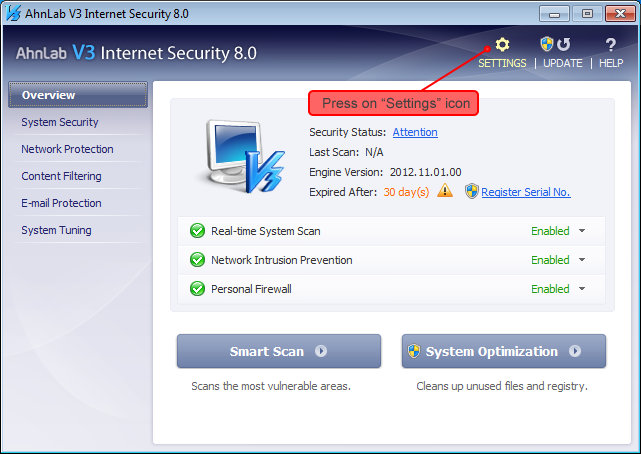
3. In new "Settings" window, click on "Personal Firewall" link in the left column, then open "Program Access" tab on the right, find and select "InternetDownloadManager (IDM)" in the list. Then press on "Modify" button.
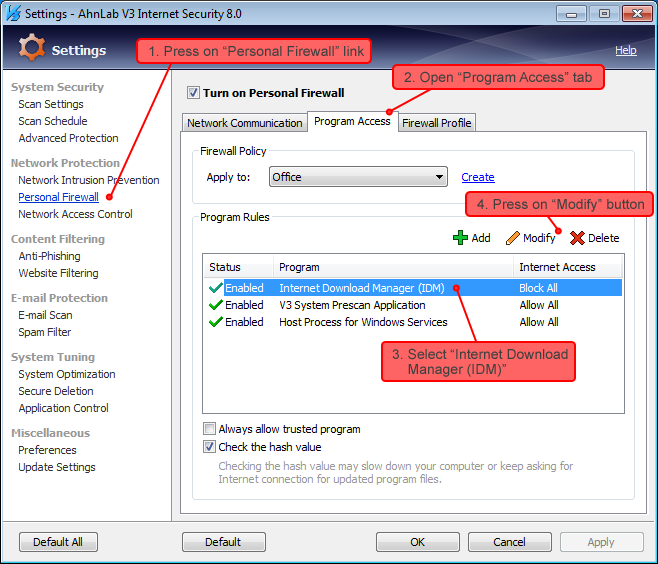
4. Open "Internet Access" drop-down list, and select "Always Allow" access value. Then press on "OK" button.
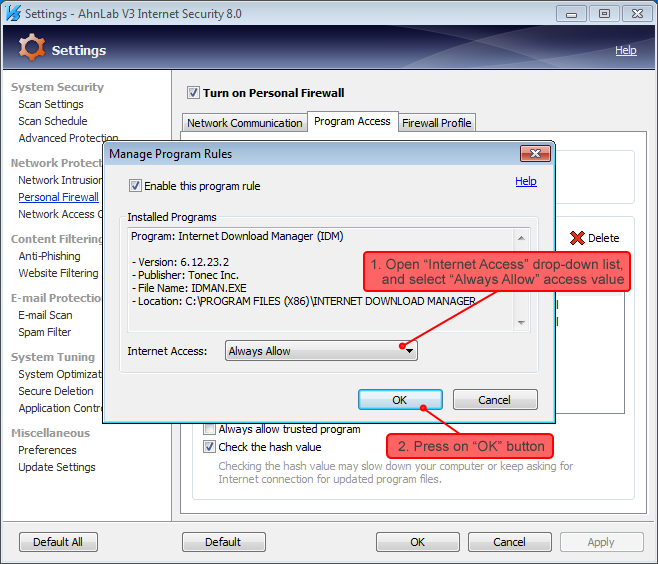
5. Press on "OK" button in "Settings" window.
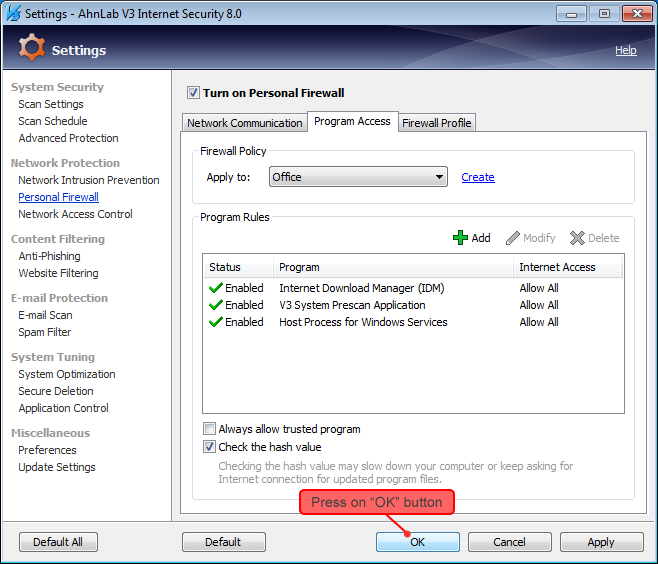
IDM will start downloading after following the steps above.
After IDM update, the following message may appear:
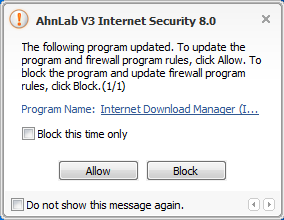
You need to press on "Allow" button to allow downloading with IDM. If you press on "Block" button by mistake, IDM will stop downloading again, and you need to repeat all the steps above from the beginning.
