Cannot start a download in IDM. An error occurs on download start.
 How to configure COMODO Internet Security to work with Internet Download Manager (IDM)
How to configure COMODO Internet Security to work with Internet Download Manager (IDM)
1. Run COMODO Internet Security
2. Press on "Tasks" link in right top corner of window.
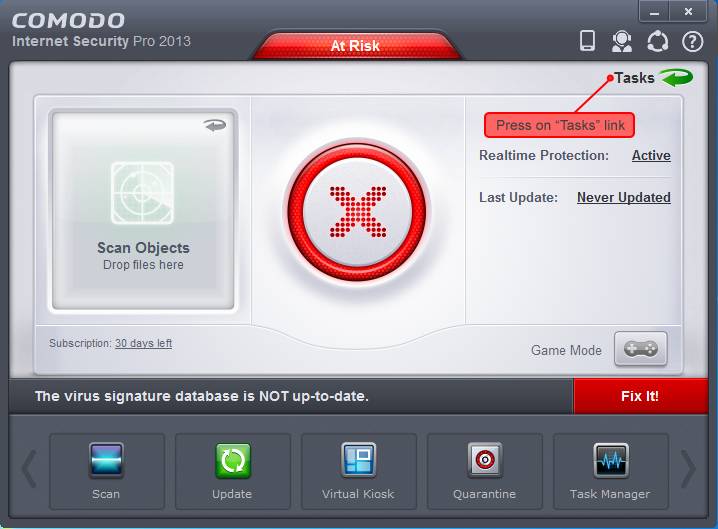
3. In new window, press on "Firewall Tasks" line.
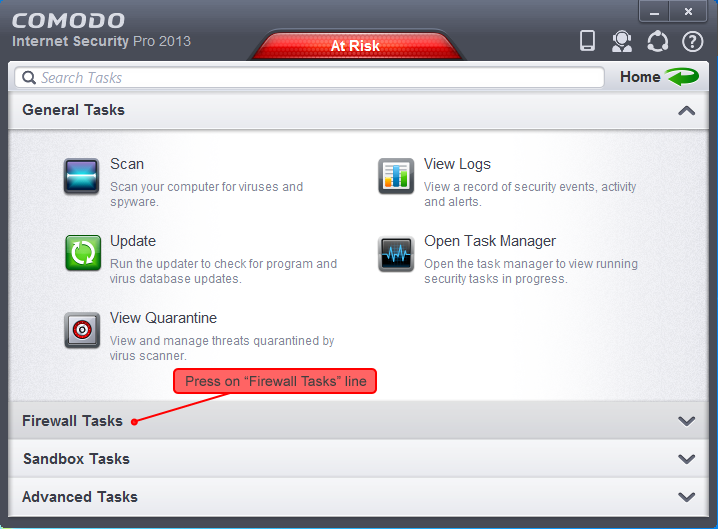
4. Select "Open Advanced Settings" item.
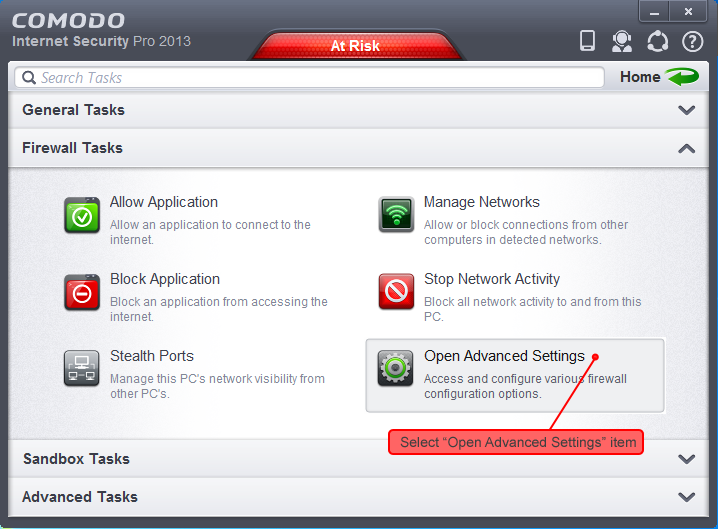
5. Select "Application Rules" in the list on the right in "COMODO Advanced Settings" window, then find the line with IDM icon on the right, and right click on this line. Select "Remove" menu item in right click menu.
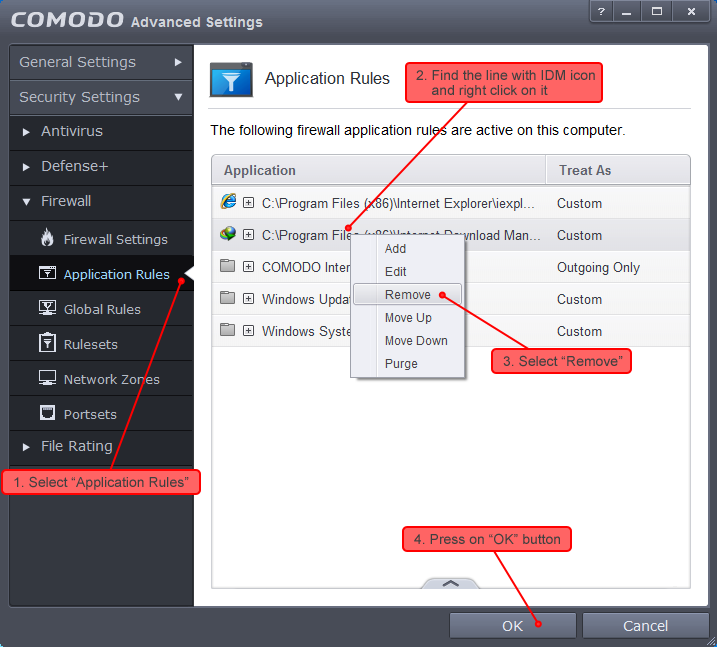
After that, IDM will start downloading files.
If after IDM update it stops downloading, you will need to repeat all the steps above from the beginning.
