Cannot start a download in IDM. An error occurs on download start.
 How to configure Outpost Security Suite Pro to work with Internet Download Manager (IDM)
How to configure Outpost Security Suite Pro to work with Internet Download Manager (IDM)
1. Run Outpost Security Suite Pro.
2. Select "Settings" in the left column, then press on "Network protection" link in the middle column.
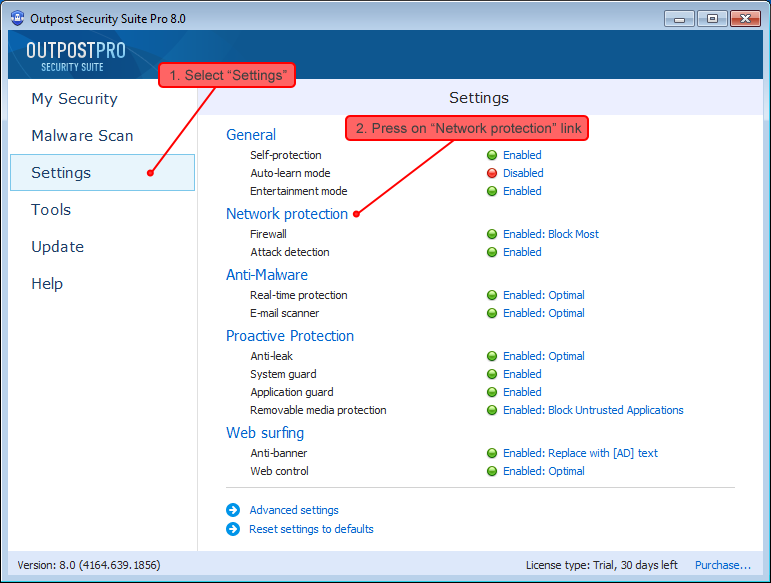
3. Select "ApplicationRules" on the left in "Settings" window, then find and select IDMAN.EXE on the right, then press on "Edit…" button under the list.
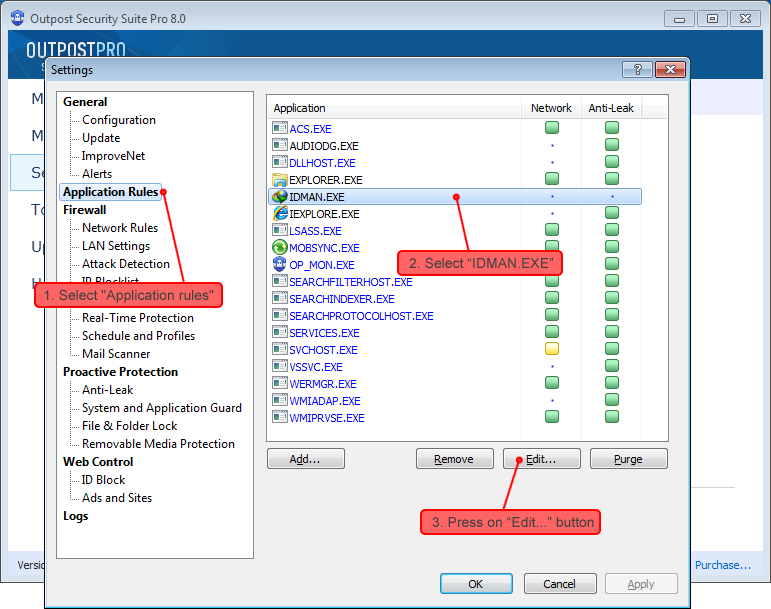
4. In new window, select "Allowallactivity"policy in "General" tab, and press on "OK" button.
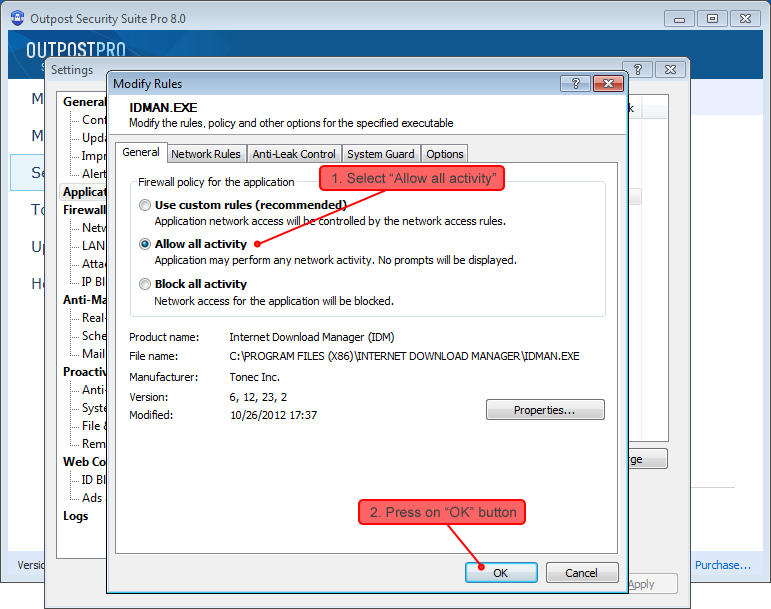
5. Press on "OK" button in "Settings" window.
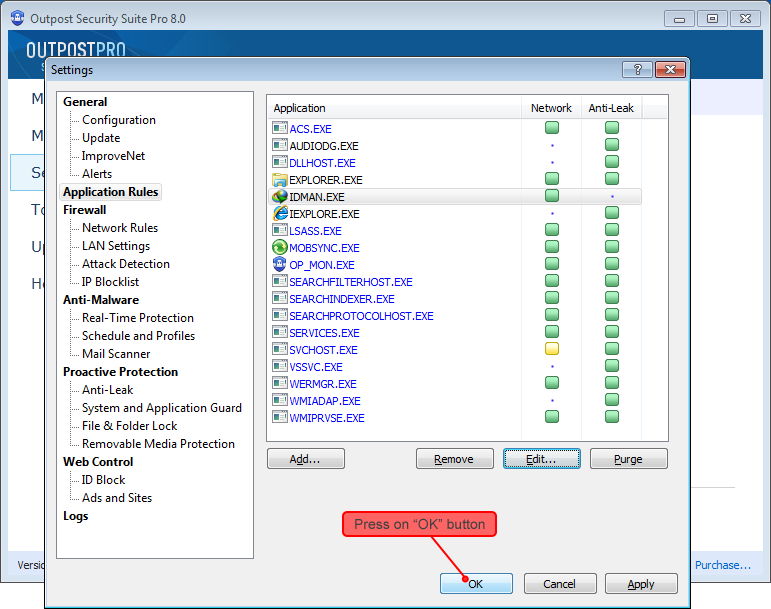
After these steps are completed, IDM will start downloading.
If after updating IDM it stops downloading, you will need to repeat all the steps above from the beginning
