I do not see IDM extension in Microsoft Windows Store. How can I install it?
How to add IDM extension to Microsoft Edge?
1. Does my IDM installation support extension for Microsoft Edge?
A new "IDM Integration Module" extension for Microsoft Edge has been released. This extension is necessary for the full-fledged integration into Microsoft Edge browser. Minimal version that supports that new extension is 6.30 build 1.
Please update IDM to the latest version by using "Help→Check for updates..." menu item.
2. How to add IDM extension to Microsoft Edge, Chromium-based (NEW version)?
Since the new Microsoft Edge is Chromium-based, you should basically follow installation procedure for Google Chrome web browser.
2.1 Please open click on "Settings and more" in Microsoft Edge (arrow 1 on the image) and select "Extensions" (arrow 2 on the image). Then check whether "IDM Integration Module" is already there under "Installed Extensions". If it is disabled, simply enable it by clicking the switch to the right (arrow 3 on the image), and you're done!
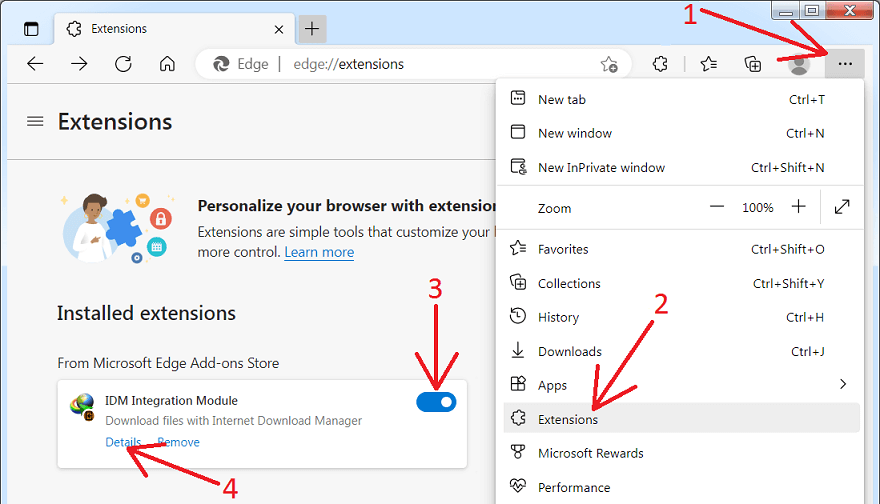
If you use Edge in private mode, you need to click "Details" (arrow 4 on the image above) and then enable "Allow in InPrivate" checkbox (arrow on the image)
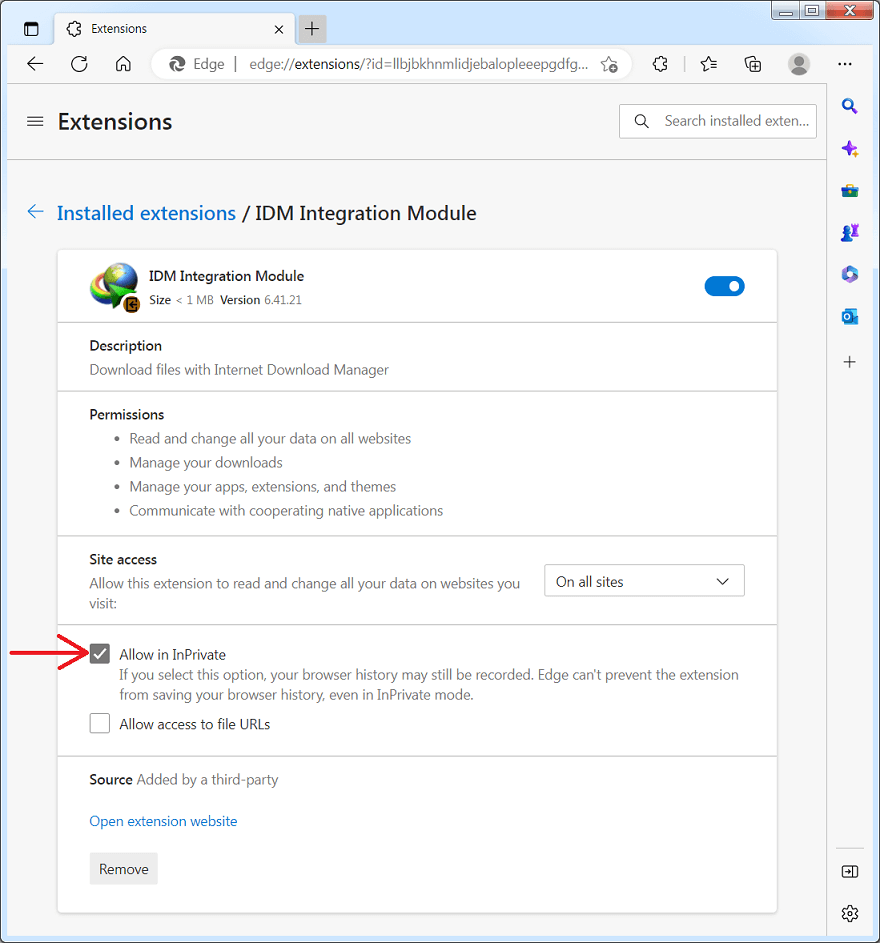
2.2 If the extension is missing from the "Extensions" page, then install "IDM Integration Module" from Chrome Web Store using direct link below:
2.3 Click "Get" button (arrow 1 on the image), and confirm installation pressing on "Add Extension" (arrow 2 on the image).
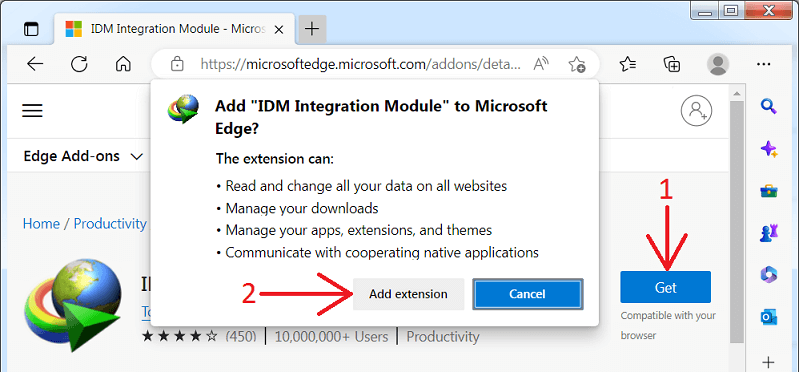
3. How to add IDM extension to Microsoft Edge, EdgeHTML-based (old version, legacy)?
In March 2021, Microsoft has discontinued support of the original edition of Microsoft Edge shipped with Windows 10. Consequently, in August 2021 all third-party extensions for it were removed from the Microsoft Store. However, it is still possible to add extensions in developer mode. Please proceed with the instructions below:
3.1.Obtaining the extension: download "IDM Integration Module" extension for Microsoft Edge from our website (version 6.38.19).
-
Click this button to start:
-
Extract the downloaded ZIP file into your Documents folder.

- Please check this webpage regularly to receive updates.
3.2. To load extensions from the hard drive, extension developer features must be enabled in Microsoft Edge.
- Open Microsoft Edge and type "about:flags" into the address bar.
-
Select the "Enable extension developer features" checkbox.
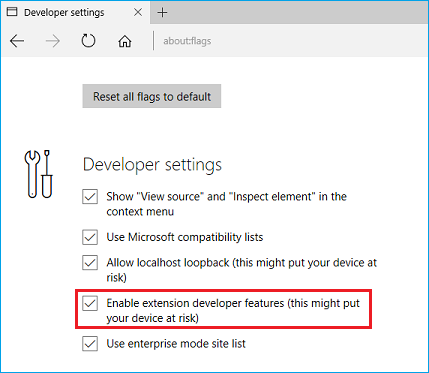
- Restart Microsoft Edge.
3.3. Adding extension to Microsoft Edge.
-
Select More (...) to open the menu.
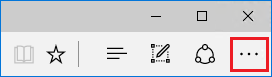
- Select Extensions from the menu.
-
Select the Load extension button.
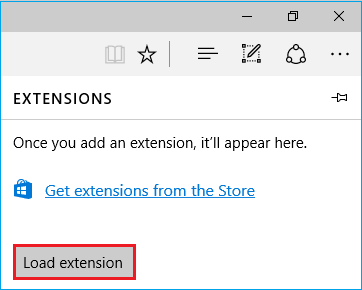
-
Navigate to the unpacked IDM extension's folder and click the "Select folder" button.
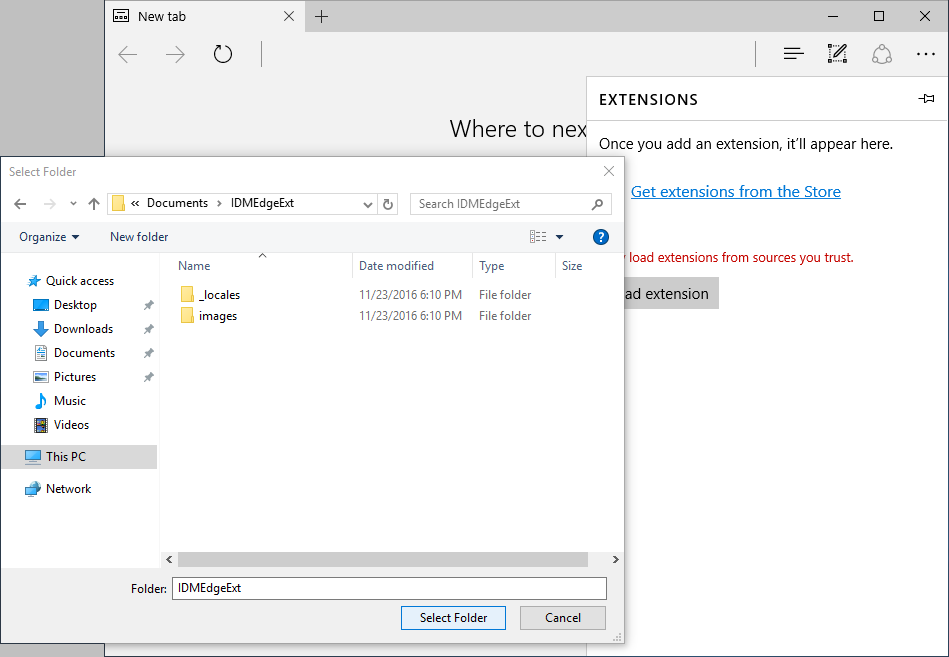
3.4. Now you should see the extension listed in Microsoft Edge's extension pane.
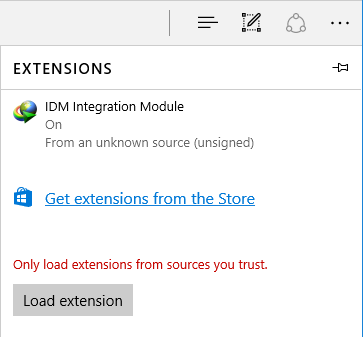
-
Please note that developer extensions are automatically turned off on subsequent launches of Microsoft Edge. When the browser enters an idle state (after approximately 10 seconds of inactivity) you will see the following notification at the bottom of the window.

To turn on the developer extensions, click "Turn on anyway".
